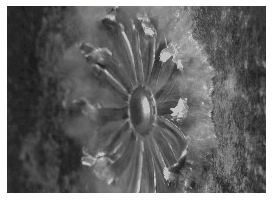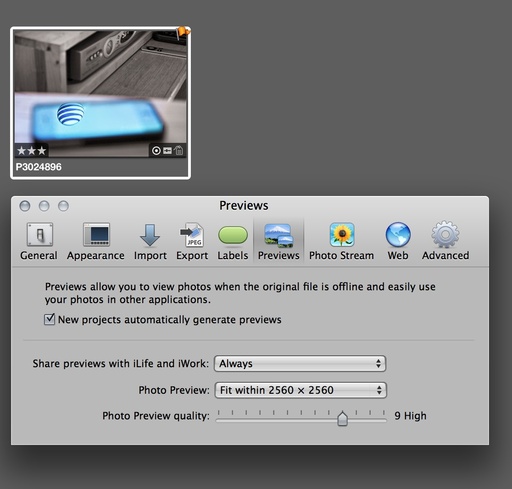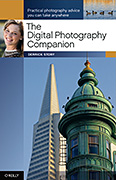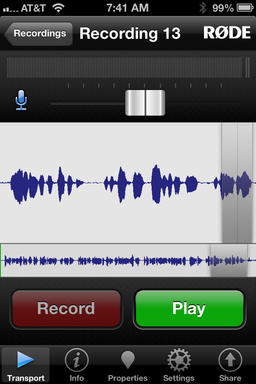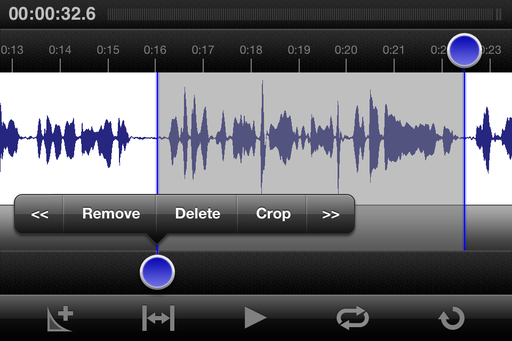This week on The Digital Story: It's me and 100,000 Irish this coming Saturday for the St. Patrick's Day Parade in San Francisco. Here's how I'm going to prepare for this crazy assignment. Lowepro's new Flipside 20L AW outdoor backpack. Our first advanced workshop covering the Artisan Cheese Festival. All of this and more on this week's podcast.
Story #1 - Preparations for St. Patrick's Day Parade Shoot, SF, March 16 - 100,000 in attendance. Gear: Canon 60D and OM-D, Canon 70-200mm f/4, Canon 40mm f/2.8, Panasonic 12-35mm f/2.8, Olympus 60mm f/2.8, Canon 320 EX Flash Going to catch the ferry in Larkspur to downtown SF to avoid traffic. Why did I choose this stuff for the shoot?
Story #2 - Lowepro has just introduced the Flipside Sport 20L AW, a lightweight and breathable bag to use during their outdoor adventures. The Flipside Sport 20L AW fits 2 pro SLR cameras with integrated grips (one with attached 300mm f/2.8 lens), 2 extra lenses and a flash, a tablet or laptop, tripod or monopod, a battery charger and other accessories plus trekking poles and other personal gear. The backpack is available now priced at around $180.
Story #3 - -- The Artisan Cheese Festival Shoot will be our first advanced workshop. Three TDS photographers will be working with me: Scott McDaniel, Jeremy White, and Jeff Dickerson. I'm really looking forward to this. Then in June we have the TDS Workshop on Movie Making (June 15 & 16). A couple seats are open!
Listen to the Podcast
You can also download the podcast here (26 minutes). Or better yet, subscribe to the podcast in iTunes. You can support this podcast by purchasing the TDS iPhone App for only $2.99 from the Apple App Store.
Monthly Photo Assignment
The March 2013 photo assignment is Black & White.
More Ways to Participate
Want to share photos and talk with other members in our virtual camera club? Check out our Flickr Public Group. And from those images, I choose the TDS Member Photo of the Day.
Podcast Sponsors
Red River Paper -- Keep up with the world of inkjet printing, and win free paper, by liking Red River Paper on Facebook.
Make Your Photos Sizzle with Color! -- SizzlPix is like High Definition TV for your photography. Take the SizzlPix Challenge - See how your photo will Sizzl by getting a free 5x7 section of an uploaded image. Just put TDS or The Digital Story in the comments to get your free SizzlPix section.
Need a New Photo Bag? Check out the Lowepro Specialty Store on The Digital Story and use discount code LP20 to save 20% at check out.