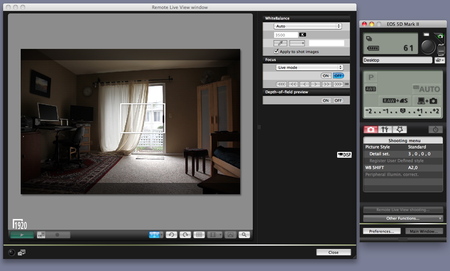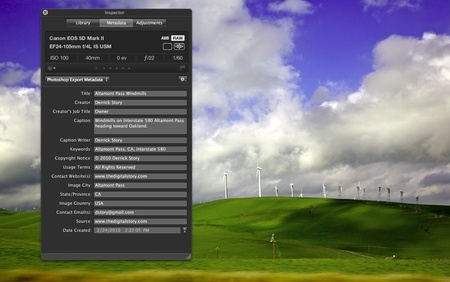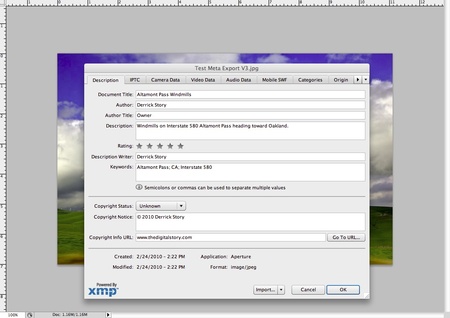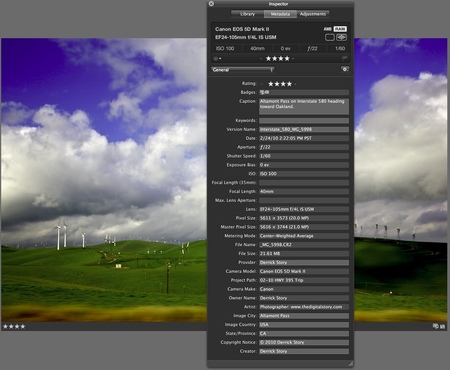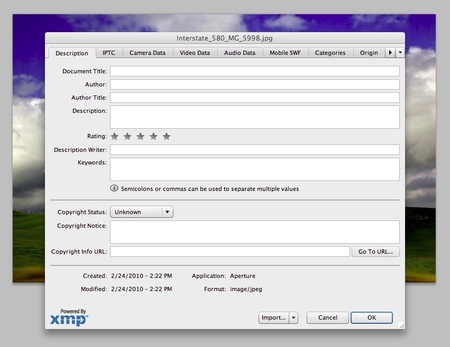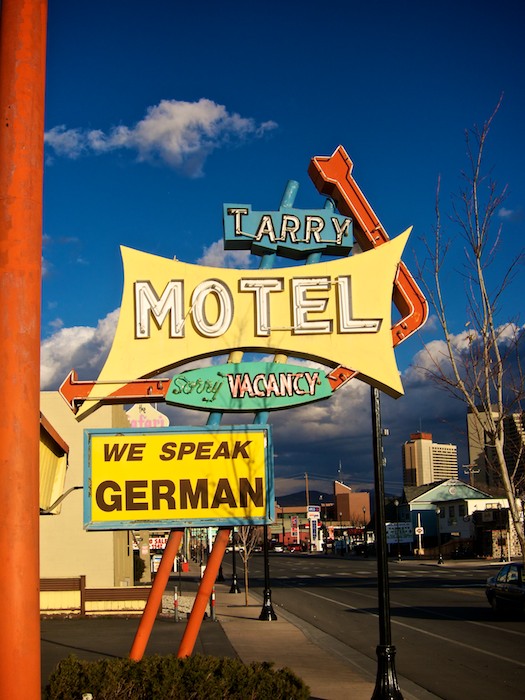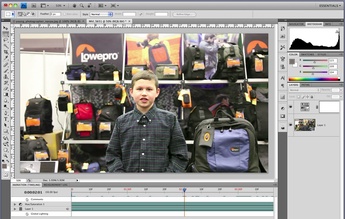iPhone and iPod Touch users can now download the TDS iPhone App from the Apple App Store. This is the perfect way for you to support our virtual camera club and get lots of useful tools in the bargain.
When you get The TDS Podcast App, you will automatically receive each week's podcast. No more syncing headaches or missed episodes. We'll always be there waiting for you on your mobile device. Plus, you'll receive bonus content on a regular basis. It's just fun stuff, but there will be things you like.
For example, on the Show Extras, how about a Free 24-Hour Pass to Lynda.com. That's right, for 24 hours you can watch any training you want from a library that features thousands of videos. To receive your free pass on the new iPhone App, just click on the Extras button in the upper right corner of the Episodes listing on the iPhone App. You'll then see the link marked Free Pass! Click on that and all the information you need will be right there.
The Extras menu contains special offers. And remember, each individual episode has its own Extras button.
And if you like the TDS iPhone App, please give it a rating... or even write a short review. This will help attract new members to our virtual camera club.
Questions About How to Operate the TDS Podcast App
We've tried to make the menus and interface as intuitive as possible, but there's probably more to the application than initially meets the eye. I recommend taking a quick look at our Support Page for a comprehensive overview of the podcast application. Pay particular attention to the section that explains the "Star" feature. It's very powerful!
-