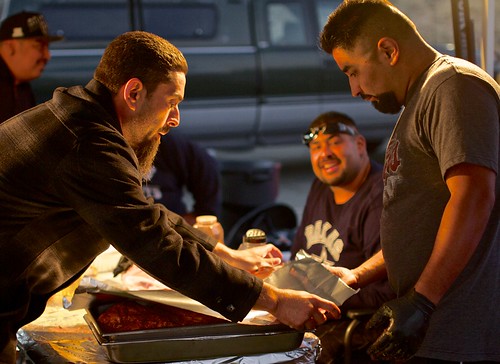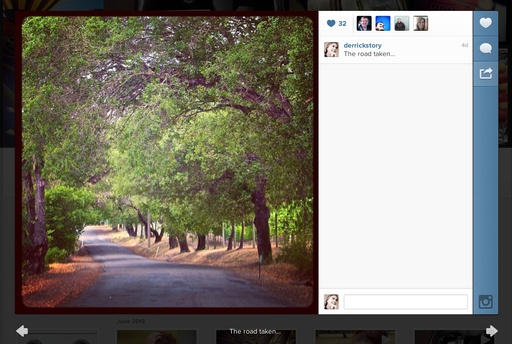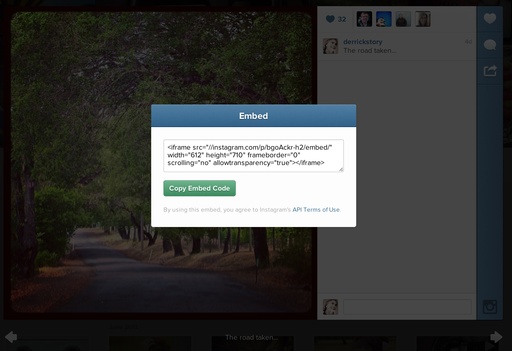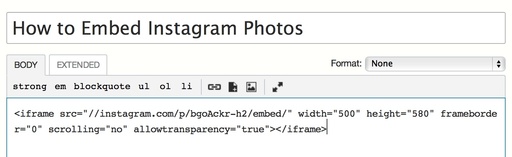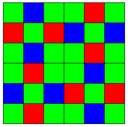SanDisk has announced two new wireless drives aimed at tablet-toting photographers and travelers. The SanDisk Wireless Flash Drive is of particular interest. It will ship in 16 and 32GB capacities and features:
- Store, share, and stream files across multiple mobile devices
- 8 simultaneous device connections, 3 media streams
- Works with iPad, iPhone, iPod touch, Kindle Fire and Androidâ„¢ devices
- No cables, router, or Internet connection needed
- Provides up to 4 hours of wireless streaming per charge
- Wi-Fi Password Protection (WPA2)
- Download the SanDisk Wireless Flash Drive app for easy access
Looks fantastic, especially for iPad photographers who need additional storage. I plan on testing one myself. And the first thing I'll be examining is speed. My experience with wireless transfer in general with an iPad is pedestrian read/write rates (that is, assuming as @MyDarkroom pointed out on Twitter, that you can even write to these devices from a tablet). Those slower speeds are tolerable in a Jpeg workflow with a handful of pictures.
But if you have 600 shots from a full day of shooting, and if those are Raw files, then you're probably going to reach for the laptop instead of the tablet. We'll see after some real world use. It's promising news indeed, but don't get too excited quite yet.
iPad for Digital Photographers
This is the kind of stuff I write about in iPad for Digital Photographers-- now available in print, Kindle, and iBooks format.
Want to Comment on this Post?
You can share your thoughts at the TDS Facebook page, where I'll post this story for discussion.