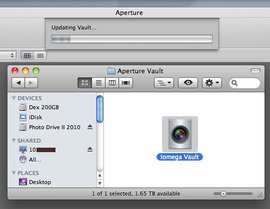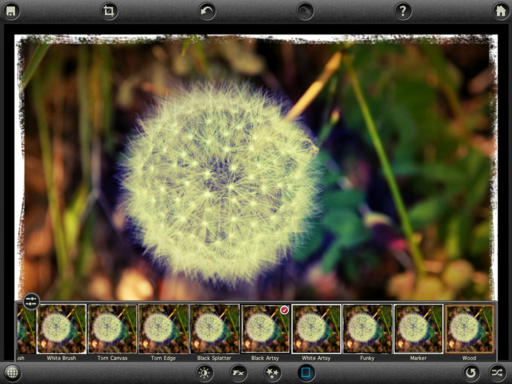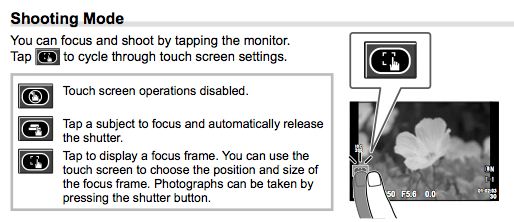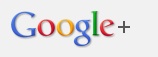One of the joys of taking photos with an iPhone is the ability to tap the touchscreen to choose the focus, then take the photo. We're starting to see this technology migrate to more sophisticated cameras, with the latest incarnation on the Olympus E-P3.
 The 614,000 dot, 3" LCD on the Olympus E-P3 is beautiful, and it's a touchscreen to boot.
The 614,000 dot, 3" LCD on the Olympus E-P3 is beautiful, and it's a touchscreen to boot.
The E-P3 is a sophisticated micro four thirds interchangeable lens camera. I've enjoyed testing it with the new 12mm f/2.0 prime lens. The first day I was touring with it hanging off my neck, it began taking pictures by itself as it bounced against my chest. I thought, "What the heck?" That was my introduction to touchscreen photography on the E-P3. My next lesson was learning how to turn this control on and off via the icon on the left side of the LCD.
Touchscreen for Shooting
There are three basic controls for the touchscreen: off (which I didn't use at first), shoot, and focus control.
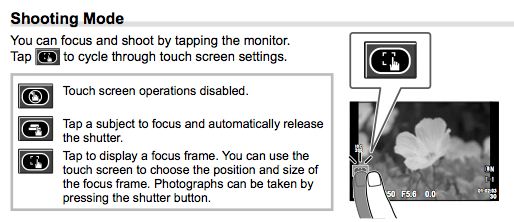
In shoot mode, the camera will focus on the area of the LCD that you touch, then immediately fire. This makes it easy to have the E-P3 focus precisely where you want. In rapid sequence you can select 3 or 4 different areas to focus on, then choose you favorite later.
I also like focus control mode. In this case, you tap the screen area to move the focus box, then fire the camera with the shutter button. You can zoom the area where the focus box is selected by pressing the magnify button. I found this mode extremely useful when using the silky manual focus ring on the 12mm f/2 lens.
I placed the focus indicator on the area I wanted in focus, pressed the magnify button to enlarge, manually focused, pressed the magnify button again to back out, recomposed, then shoot. This all happens in seconds, and it yields very good results.
Touchscreen for Playback
iPhone users will feel very comfortable using the E-P3's touchscreen to view images. Simply swipe to move from frame to frame. If you want to zoom in on a shot, tap the screen once to display the zoom bar, then adjust to taste. Double tap to return to full view.
You can view all of the images on the memory card by tapping the thumbnail icon in the lower right corner. Tap on the frame you want to view as an enlarged version. There's even a calendar that shows an attractive monthly view with a thumbnail on the days you have captured photos. It's not a bad calendar either.
Truly Useful Functionality
At first, you may wonder if a serious interchangeable lens camera really needs a 3" touchscreen LCD. I like using it in playback mode. It has that iPhone comfortableness to it. But for manual focusing with the new Olympus prime lenses, the touch focus control with zoom is fantastic. I get to enjoy the tactile experience to manually turning the well-damped focusing ring on the 12mm prime, yet have the confidence that my sharpness will be spot on.
Bottom line: I very much like this touchscreen.
More About the Olympus E-P3
Olympus PEN E-P3 with 12mm f/2.0 Prime Lens
The Digital Story on Facebook -- discussion, outstanding images from the TDS community, and inside information. Join our celebration of great photography!
 "Kite on Doheny State Beach" by Derrick Story. Click on image for higher quality version. Canon 60D, EF-S 15-85mm zoom, and polarizer.
"Kite on Doheny State Beach" by Derrick Story. Click on image for higher quality version. Canon 60D, EF-S 15-85mm zoom, and polarizer.