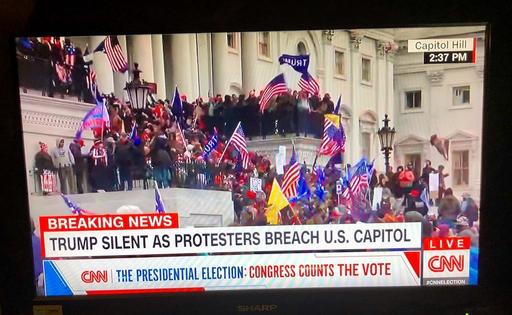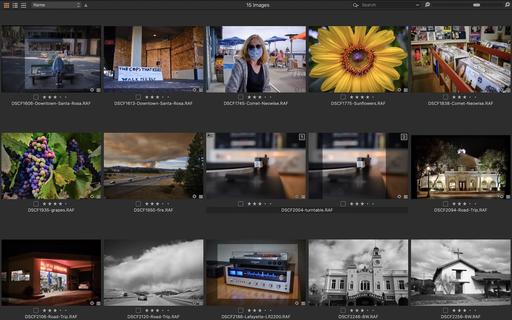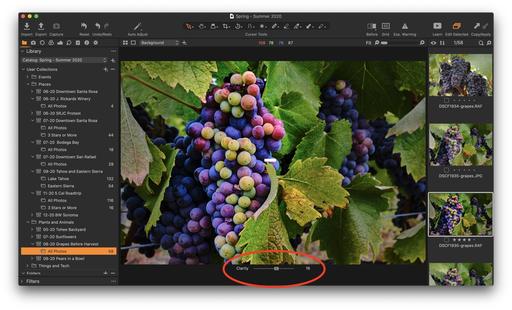This is The Digital Story Podcast #774, Jan. 19, 2021. Today's theme is "Why Now Is the Time for Infrared Photography." I'm Derrick Story.
Opening Monologue
After 10 months of enduring the pandemic, most of us know every square inch of our immediate environment. We've photographed the same scenes dozens of times, or have given up shooting all together. I have an amazingly effective vaccine for this creative malaise: infrared photography. And I will explain why in today's TDS podcast. I hope you enjoy the show.
Why Now Is the Time for Infrared Photography
I have one of three walks that I take daily. And every time I head out the door, I have a camera with me hoping to capture something new and unique.
These walks are important to me because my jobs as a photographer have all been crushed by the virus. And I haven't traveled for work since March 2020. So each day I hope to see something new to record and possibly share with others. And lately, each day I've been disappointed.
One of my friends, Harold, is a big fan of infrared photography. He's shown me a lot of different things that you can do with it that go beyond what I've dabbled with over the years. So I decided to revisit what's happening now in IR. And it blew my mind!
The big leap I took was getting my hands on an Olympus E-M10 Mark III that had been converted to full spectrum by Kolari Vision. This allowed me to use a variety of IR filters to create radically different looks.
Now, when I take those daily walks over familiar territory, it's like I'm in a different world each day. On Monday I can shoot with the 720nm for stunning IR black and white, then on Tuesday, take the same walk with an IR Chrome filter to create a delicious world of complementary oranges and blues. Every day is a new day thanks to IR photography.
You can start small to ease into IR or go big with a converted camera. Either way, you will open up a world that was literally not visible to you before. And suddenly, hometown photography is fun again.
Here are 5 Fun Tips about IR photography
- Test an existing camera for IR sensitivity - Point a TV remote controller at your camera lens in live view. Press a button. If a dot of light is recognized on the LCD, then your camera has some IR sensitivity.
- Start with a Hoya R-72 Infrared Filter - I think this is the easiest way to begin with a camera that is not converted. You will have slowish shutter speeds, but I have made some wonderful pictures with this filter.
- Invest in a converted camera You can invest in a Kolari Vision pocket camera for as little as $249 including filters, or you can have an existing camera converted.
- More Options with Broader Spectrum Cameras - One of the things that got me really excited about IR the second time around was working with a full spectrum camera that gives me access to a wide variety of looks.
- A Hot Mirror Filter Gives Your Traditional Pictures from a Broad Spectrum Camera - If you want to use your IR camera for regular pictures as well, then get a broad spectrum conversion with a hot mirror filter to go over the lens.
IR photography will give your creativity the jumpstart it needs while we navigate the ongoing pandemic in 2021. Have fun with it!
The Infrared Photography Workshop
If you want to learn the ins and outs of IR photography from the comfort of your home during this online event, then check out The Infrared Photography Workshop that begins in mid-March.
We'll start with an orientation meeting in early February to help you get your gear in order. That will give you time to get situation and familiar with your camera. We then begin instruction in mid-March.
You will learn how to:
- Choose best IR filter to start with.
- How to test your existing digital camera for infrared sensitivity.
- Learn about the different types of IR conversions for digital cameras.
- See how different IR filters produce wildly different results.
- Learn how to fine-tune your images with software you already own.
- Discover advanced techniques to take your images to the next level.
You can sign up now for $145. Inner Circle Members, visit out Patreon site for a discount coupon code.
The Death of the Entry-Level DSLR Is Upon Us: Nikon Calls Time on the D3500 and D5600
You can read the article here on Fstoppers.
Last week, Nikon confirmed that its two most affordable DSLRs, the D5600 and D3500 are now "archived products." Are we witnessing the slow disappearance of the entry-level DSLR?
TechRadar reached out to Nikon following reports that the two cameras have been listed as "archived." This, according to Nikon Rumors, is usually an indication that the two models are about to be discontinued if they haven't been already. "In Japan, the D5600 and D3500 are archived products," Nikon explained. "The products will continue to be sold in countries and regions other than Japan. We plan to continue selling these products for the time being. For areas other than Japan, we will consider the optimal timing for discontinuation based on the needs of the market and customers."
Nikon continues to occupy a curious position in terms of its DSLR cameras, having just released new versions of the Z 6 and Z 7 mirrorless cameras but, according to rumors, intends to produce not one but potentially two new high-end DSLR cameras in the near future. One near-certainty will be the successor to the popular D850 and it remains unclear what the second might be.
Virtual Camera Club News
Waiting List for a Second Session of Integrating iPhone into a Pro Photography Workflow Online Workshop
The first session of "Integrating iPhone into a Pro Photography Workflow" Online Workshop has sold out. But I've created a wait list for a second session that would begin in mid-February. If we get enough interest for a second session, I will open registration for it.
If you're interested in attending, just go to The Nimble Photographer and click on Workshops. There's no charge to get on the wait list.
In this workshop you will explore:
- Working with just one digital camera and an iPhone.
- Taking advantage of a versatile fast prime lens on your digital camera and using iPhone for additional focal lengths.
- Perfecting a RAW workflow with the iPhone.
- Leveraging Apple ProRAW for those who have iPhone 12 Pro.
- Building a kit that allows you to travel lighter without compromising capability.
- Post processing tips and techniques using Photos on Mac, iPad, and iPhone.
- Investigating other software and workflows to augment your imaging prowess.
Inner Circle Members: A big thanks to those who support our podcast and our efforts!
Affiliate Links - The links to some products in this podcast contain an affiliate code that credits The Digital Story for any purchases made from B&H Photo and Amazon via that click-through. Depending on the purchase, we may receive some financial compensation.
And finally, be sure to visit our friends at Red River Paper for all of your inkjet supply needs.
See you next week!
Product Links and Comments
There are product links in this article that contain affiliate tags. In some cases, depending on the product, The Digital Story may receive compensation if you purchase a product via one of those links. There is no additional cost to you.
You can share your thoughts at the TDS Facebook page, where I'll post this story for discussion.