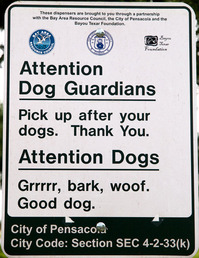When in Kauai, you must have shaved ice... as often as possible. I like a little ice cream at the bottom. You can pay up to $5 for one of these treats, but if you go to JoJo's in Waimea, you can have the best on the entire island, and for only $2. The perfect refreshment after a hike in Waimea Canyon or a swim in the ocean.
Recently in Photography
Over on Blurb on the Digital Story, I just ran a short, informative piece about the Blurb Color Management Resource Center. If you want the color in your Blurb photography books to be on target, you might want to take a quick look.
Quick Brushes are a great addition to Aperture 3. They are located in the Adjustments popup menu, inside the Adjustments tab. Quick Brushes are exactly that, when you want to make a specific adjustment... quickly!
Some of my favorites include: Skin Smoothing, Polarize, Sharpen, and Definition. Being able to apply these types of adjustments to a specific area of the image without having to worry about creating masks is a wonderful enhancement to the post production workflow.
In this 7-minute video, I walk you through a typical Quick Brush scenario. You can see a larger version of the movie (better for this type of tutorial) by clicking through to YouTube or going to the Lynda.com Podcast page.
More Aperture Tips and Techniques
To learn more about Aperture 3, check out my Aperture 3 Essential Training on Lynda.com. Also, take a look at our Aperture 3 Learning Center. Tons of free content about how to get the most out of Aperture.
Even when the wind comes up, you can always find something interesting to photograph -- especially if you get a friendly sea turtle swimming by.
I used a Canon G9 in a Canon underwater housing to make this photo. The image was processed on an iPad using Photogene.
"I saw this sign posted at the Veterans Memorial in Pensacola, FL.," writes Mayra Martinez. "It is certainly one of the most original wordings for a city ordinance!"
Mayra captured this image with her Olympus E-3, and a Zuiko 12-60 mm f/2.8-4.0 mm lens (aperture priority, aperture f/4, ISO 100). Click on the image for a larger view.
I should also note that this is our 200th Grab Shot! Wow. If you want to review the collection that began back in 2006, go to our Grab Shots page.
If you have a candid you'd like to share, take a look at our Submissions page, then send us your Grab Shot. We'll try to get it published for you on The Digital Story.
And you can view more images from our virtual camera club in the Member Photo Gallery.
The Digital Story Podcast App is the best way to stream or download weekly TDS podcast episodes. No more syncing your iPhone or iPod Touch just to get a podcast. And there's more! Tap the Extras button for free passes and discounts and the current Grab Shot by our virtual camera club members. Each podcast episode has its own Extras button, too, that contains more goodies such as pro photo tips. And the best part is, The Digital Story Podcast App is your way to help support this show.Download it today!
One of my favorite Off Camera Flash tricks is shooting framed artwork without getting those distracting reflections. The technique is simple. Set up two equal-powered off camera flashes at 45 degree angles from the art. They will cancel out each other's reflections, but still illuminate the artwork.
In this video, recorded as part of my Off Camera Flash training title on Lynda.com, we review my work after putting this technique to the test.
If you like this kind of stuff, be sure to check out the rest of the title.
More Off Camera Flash Tutorials
Off Camera Flash - Basic Techniques for Pro Results
Light Modifiers for Off Camera Flash
Off Camera Flash - The Single Light Portrait
"More Off Camera Flash" - Digital Photography Podcast 233
I'm going to do something I've never done before. I'm leaving for a week in Kauai, and I'm not taking a laptop. I have my Lowepro Fastpack 250 packed with my camera gear, lots of memory cards, iPad 3G, Bluetooth keyboard, and the Camera Connection Kit. The MacBook Pro stays home.
Why? Because I'm tired of lugging a 6.5 lb computer everywhere I go when I could save myself 5 pounds with the iPad, plus have Internet connectivity anywhere there's a cellular network.
 Going iPad and keyboard only - no laptop for this trip. Click on image for larger version.
Going iPad and keyboard only - no laptop for this trip. Click on image for larger version.
While traveling, all of my images will stay on the memory cards. I'll upload my favorites to the iPad as backup and for enjoyment. And if everything goes right, I'll spend my free time taking pictures and enjoying Kauai, instead of working on the computer.
Stay tuned, and I'll let you know how this works...

I was happy to see Digital Camera RAW Compatibility Update 3.3 posted last week, adding Aperture and iPhoto Raw support for these cameras:
- Canon PowerShot SX1 IS
- Olympus E-PL1
- Panasonic Lumix DMC-G2
- Panasonic Lumix DMC-G10
- Samsung NX10
- Sony Alpha DSLR-A390
- Sony Alpha NEX-3
- Sony Alpha NEX-5
Another good sign is the timely support of the mirrorless interchangeable lens cameras, such as the E-PL1, NX10, NEX-3, and NEX-5. This is a hot category right now, and Apple appears to be on top of it. I would have liked to seen the Panasonic DMC-LX5 on this list, but I'm hoping that it will be included in Update 3.4
If you don't think you can edit your photos on a portable device, then you haven't worked yet with Photogene for iPad, a surprisingly powerful editor that you can buy in the iTunes store for $3.99.
This image for example, was captured with an Olympus PEN and a 17mm f/2.8 lens at Fort Point in San Francisco. I then went to a coffee shop and transferred the images to the iPad using the Camera Connection Kit. To create the cool look in the photo, I applied the "bleach" preset in Photogene, then uploaded to Flickr directly from the iPad.
In my spare moments, I've found myself playing with images in Photogene, just to get an idea of what's possible. It's a great creative process... in addition to getting your work done when you have to post a photo quickly.
For me "do it yourself" is usually a short term solution that solves an immediate problem. Up the road, as time and finances allow, I can purchase "the real thing" if it turns out that I actually need it. In this week's show, I talk about some DIY projects that provided temporary fixes. In part, I'm able to do this because I hang on to much of my old photography gear, parts of which that can be repurposed for new projects.
We have lots of fun do it yourself ideas in the DIY Section of the Digital Story.
Listen to the Podcast
You can also download the podcast here (27 minutes). Or better yet, subscribe to the podcast in iTunes. You can support this podcast by purchasing the TDS iPhone App for only $2.99 from the Apple App Store.
Monthly Photo Assignment
Tandem is the August 2010 Photo Assignment. You can read more about how to submit on our Member Participation page. Deadline for entry is Aug. 30, 2010.
TDS Autumn 2010 Photography Workshop
The next TDS Photography Workshop will be Oct. 16-18, 2010. The event is sold out. But, you can place your name on the reserve list for the next workshop. Just drop me a line.
More Ways to Participate
Want to share photos and talk with other members in our virtual camera club? Check out our Flickr Public Group. It's a blast!
-
Podcast Sponsors
Red River Paper -- Try the $7.99 Sample Kit.
Make Your Photos Sizzle with Color! -- SizzlPix is like High Definition TV for your photography.
Blurb believes passionately in the joy of books - reading them, making them, sharing them, and selling them. Learn more by visiting Blurb on The Digital Story.
Technorati Tags: digital photography, podcast, technique, Technology, The Digital Story, tips