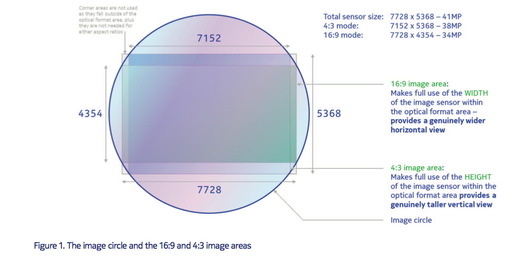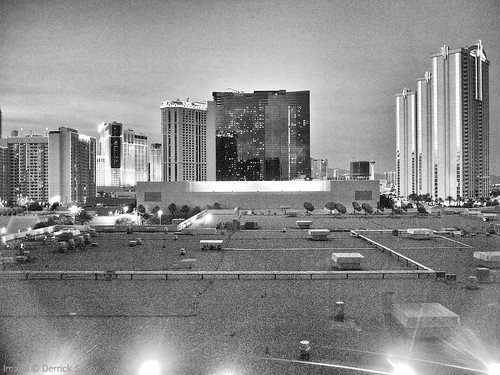For the Jan. 2012 Photo Assignment, TDS shooters put their callers on hold and snapped photos with their camera phones. You can view a wide variety of on-the-go imagry in our gallery, Mobile Phone. It's a glimpse of the world as it passes by. And which one will be the SizzlPix Pick of the Month?
Photo by Bernie Anderson. "This is a building across from one of the schools I teach at. Not very welcoming, I'd say..." Bernie captured this wonderful image with his iPhone 4, then color corrected in Aperture 3. To see all of the other terrific shots from Jan., visit the Mobile Phone gallery page.
Participate in This Month's Assignment
The March 2012 assignment is "Eyes." Details can be found on the Member Participation page. Deadline is Mar. 30, 2012.
Please follow the instructions carefully for labeling the subject line of the email for your submission. It's easy to lose these in the pile of mail if not labeled correctly. For example, the subject line for this month's assignment should be: "Photo Assignment: March 2012." Also, if you can, please don't strip out the metadata. And feel free to add any IPTC data you wish (These fields in particular: Caption, Credit, Copyright, Byline), I use that for the caption info.
Good luck with your March assignment, and congratulations to all of the fine contributors for January.
SizzlPix Pick of the Month for the Dec. Photo Assignment
Congratulations to Michael DeBuhr for his image titled, Brothers. Michael will receive a SizzlPix for his winning image, selected by the good folks at SizzlPix.
-
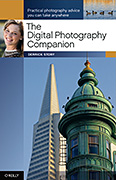 Now Available! The Digital Photography Companion. The official guide for The Digital Story Virtual Camera Club.
Now Available! The Digital Photography Companion. The official guide for The Digital Story Virtual Camera Club.
- 25 handy and informative tables for quick reference.
- Metadata listings for every photo in the book
- Dedicated chapter on making printing easy.
- Photo management software guide.
- Many, many inside tips gleaned from years of experience.
- Comprehensive (214 pages), yet fits easily in camera bag.
Technorati Tags: digital photography, The Digital Story, Photo Assignment