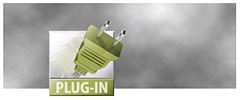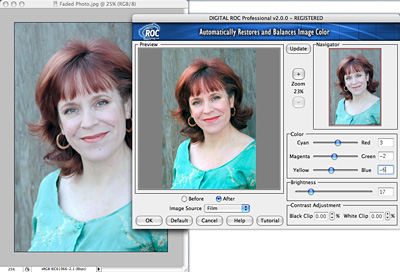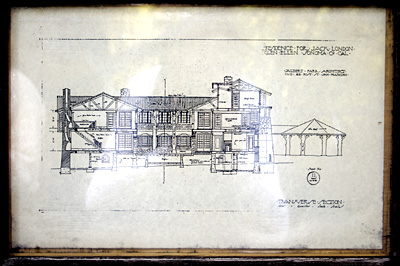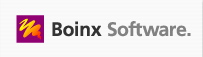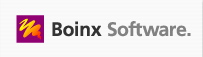
A well-crafted digital slideshow is a thing of beauty. Boinx Software and The Digital Story are teaming up to help you master the art of authoring the perfect slideshow, then providing you with the opportunity to share your work with the world. The month of May is digital slideshow month on The Digital Story, and we have lots planned for you.
These activities are gathered around the FotoMagico Slideshow Showcase. The Showcase, sponsored by Boinx Software, is designed to help you perfect your slideshow authoring skills. Here's how it all unfolds.
In this week's podcast, Sensational Slideshows, I discuss how to pick an appropriate subject and offer some ideas for getting your tools together. Then, as we work through the month of May, I'll be providing tips for building your show, adding audio, making titles, and fine-tuning your presentation. The goal is that after a few weeks, you'll have your slideshow project in production and will be able to submit an entry form to the FotoMagico Slideshow Showcase. In June, we'll select 10 entries to feature on The Digital Story and send out a press release with the names, bios, web site links, and pointers to all of the showcased presentations. This is an excellent opportunity to shine a light on your photography.
You should read the Official Rules for entry (at the bottom of the entry form), but the basic parameters are this:
- Anyone over 18 can enter.
- Slideshow entries must be between 1-4 minutes in length.
- The dimensions of the slideshow can be no more than 400 pixels in any direction. 320x240 is the recommended size.
- Music and/or voiceover is permitted, but not required.
- You must own, or have permission, to use all of the content in your slideshow
- You need to complete an Official Entry Form for each slideshow submitted, but you can submit as many shows as you wish.
- If you wish to use FotoMagico to create your show, you can get a $10 discount off the software by entering "Digital Story" in the discount code box. Visit the order page and select FotoMagico. You'll be able to enter a coupon code at the first checkout page. The code is set to "Digital Story". Once the code is input, and the Checkout button is clicked, the $10 discount will be reflected on
the final order total page.
You may also use other software to author your slideshow, such as iPhoto 6 (Mac), QuickTime 7 Pro (Mac/Windows), and Photo Story 3 (Windows XP), just to name a few. As the month goes on, I'll publish tips and tricks for adding polish to your creation.
The FotoMagico Slideshow Showcase also serves as our Photo Assignment for the month of May. You can send in your entry form before your slideshow is completed (to let us know that you're working on your presentation). In fact it's recommended. Entry forms and actual slideshows are due on June 15. You can complete and submit your entry form here.
I encourage Mac OS X users to take a look at the FotoMagico software. It is an amazing authoring tool for slideshows. You might want to watch an informative QuickTime slideshow that demos FotoMagico.
Regardless of which tools you use, I hope you will participate in the Showcase. The skills you can develop this month by working with us will benefit you for years to come.
Technorati Tags: digital photography