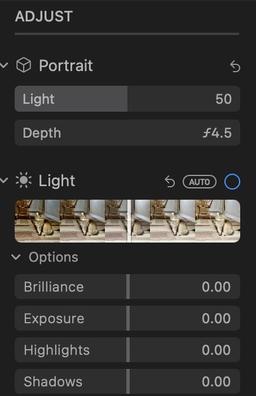This is The Digital Story Podcast #789, May 4, 2021. Today's theme is "The Workshop Plan." I'm Derrick Story.
Opening Monologue
Going into the second half of 2021 and planning the entire 2022 season, I want to share our TDS Workshop Plan with you. Many of us are already considering travel plans and thinking about the things that we want to do. I'm hoping to be very much part of those plans. Here's what I'm working on.
Tune-In Via Your Favorite Podcast App!
Apple Podcasts -- Spotify Podcasts -- Stitcher
Podbean Podcasts -- Podbay FM -- Tune In
The Workshop Plan
 Along Sweet Creek, Oregon. Photo by Scott Davenport.
Along Sweet Creek, Oregon. Photo by Scott Davenport.
Our workshops moving forward are going to be better than ever. We have events on the books right now, and there are others in the works. So I'm going to give you a preview today of how things are going to play out moving forward.
Two Types - Physical and Online
The online events are definitely here to stay. They have so many positives. They are affordable, convenient, and still provide some excellent interaction.
But now that physical events are coming back to the calendar, they are going to be enhanced as well through our online site and Zoom meetings leading up to the actual event.
The 2022 season will probably feature 3 physical events and a half dozen online workshops. This means that regardless what time of year it is, or where you live, you should be able to join your fellow photographers for one of these events.
But First, The Second Half of 2021
The next thing we have planned is the The Ultimate B&W Photography Workshop that begins on June 30, 2021. If you love Black and White photography and want to explore the creation of stunning monochrome, duotone, and infrared images, then this event is for you.
In November, we have our first physical event scheduled in more than a year: The Oregon Coast Photography Workshop that runs the week of November 8, 2021.
I'm teaming up with photographer Scott Davenport for this exciting exploration of the stunning Oregon landscape. We will headquarter in Florence, OR. It's a direct line west from the Eugene Airport. So if you're flying in, you'll be able to rent a car and easily drive to our headquarters.
This workshop features two instructors, four full days, pre-workshop meetings online, lifetime membership to our virtual workshop site, and plenty more. This will be our first physical event where we incorporate our online tools as well.
Registration for the Oregon Coast Photography Workshop is limited to 10 photographers. Tuition is $1,295. You can secure your spot now with a $295 deposit.
If you have a balance from the 2020 workshop season, it can be applied in full for this event. Plus, our Inner Circle Members will receive a $100 discount for the second payment.
I'm going to be driving our new TDS Workshop Transport, the all electric Volkswagen ID.4 for this event. If you're curious about EVs, I'll have a birds of a feather session about them one of the evenings during our event.
This is going to be a amazing week. Scott and I are already counting the days until we gather together.
More on the 2022 Season
Coming this summer, I'll release the 2022 workshop season. Potential locations include the Humboldt Redwoods, Eastern Sierra, Lassen Volcanic Park, Costa Rica, and others.
If one of these sound particularly tantalizing to you, please drop me a note via the Contact Form on TheNimblePhotographer.com
I can't wait to hit the road and get back to work with all of you!
Xencelabs Pen Tablet Review: Already Better than Wacom
You can read the entire article on Petapixel.
What do you get when you take a bunch of former Wacom employees, start a new company, and give them carte blanche to develop a brand new pen tablet? What you get is Xencelabs, a new player in graphics that is bringing some much-needed innovation to a stale market. This is no cheap knock-off we're talking about, Xencelabs' new Pen Tablet Medium just put Wacom on notice.
For those of you who haven't been following this space, it's not that Wacom has been short of competition lately. XP-PEN and Huion in particular have been releasing high-quality pen tablets and pen displays at an alarming clip, while also charging a fraction of Wacom prices for a similar combination of core specs. We've reviewed a few of these products and have been duly impressed by what we found.
But both XP-PEN and Huion are very clearly Wacom knock-offs. They are high-quality knock-offs that offer similar performance for a lot less money, but knock-offs all the same. You can't shake the feeling that you're using a product designed to undercut Wacom, which usually means cutting a few corners when it comes to build quality, software, customer support, and extraneous features like wireless connectivity.
That's where the Xencelabs Pen Tablet sets itself apart. It's a true-blue competitor that meets or exceeds the most stringent build standards, adds some refreshing design elements, and checks all the professional-grade boxes.
The New Donation Kit for Carefree Shipping of Found Film Cameras
We have more time around the house than ever. And you finally dove into that bedroom closet that's been begging for some organization.
If you found a film camera that you're no longer using, our new Donation Kit makes it easy to pack and ship. Just visit the Contact Form on thenimblephotographer.com, click the box next to Donating a Film Camera, and let me know what you have. In your note, be sure to include your shipping address.
If it's a camera we can use for the shop, I'll send you a Donation Kit that includes a USPS Priority Mail shipping box and prepaid label. All you have to do is tape it up, insert the camera, and add the label. USPS will pick up your shipment from the front door of your house during their regular mail delivery. It's that simple!
Your donation help get analog gear in the hands of aspiring fine art photographers, and the proceeds help support this podcast.
DPReview TV: Olympus OM-D E-M10 IV review
You can read the entire video on DP Review.
The Olympus OM-D E-M10 IV is a compact, stylish and low-priced Micro Four Thirds camera with a 20MP sensor and in-body stabilization. Chris and Jordan put it through its paces in the latest episode of DPReview TV.
Virtual Camera Club News
Photos for macOS Big Sur and iPhone Essential Training
This course was just released on LinkedIn Learning. It shows you how to leverage both the latest iPhone technology with Photos software, on both your Mac and mobile devices.
"With the free Photos for macOS software from Apple, you can manage, enhance, and share photos in a variety of ways. In this course, photographer, author, and educator Derrick Story takes you on a detailed exploration of Photos for macOS. Derrick starts with a quick-start introduction to taking pictures on your phone, then editing them with Photos and sharing them. He walks you through how to use the options available to you when you're recording video. Derrick also covers several advanced iPhone camera techniques, such as switching among cameras, controlling the flash, working with ProRAW, and more. He covers each step of the process to edit pictures in Photos for macOS, then does the same for editing videos. Derrick offers some useful tips to enhance your experience using Photos, then concludes with resources to help you learn more."
Inner Circle Members: A big thanks to those who support our podcast and our efforts! (And welcome to our new members.)
My Writing on Medium.com: I now have more than 25 published articles on Medium.com. And if you haven't visited the site, and enjoy good writing on a variety of topics, I suggest that you may want to take a look. You can just go to the home page and enter "Derrick Story" in the search field. And if you like what you read, then follow me!
EV Explorers for Those Who Are Interested in Electric Cars: I've created a new group on DerrickStoryOnline titled EV Explorers. The tagline for this group is: "Bringing Curiosity and Nimbleosity to the World of Electric Vehicle Transportation." Here we can share information, tips, discoveries and more about using electric vehicles for our photography adventures. If you want to join this group, click on this link for an invite. We're going to keep this as a private group for now, but you are invited to join us.
Affiliate Links - The links to some products in this podcast contain an affiliate code that credits The Digital Story for any purchases made from B&H Photo and Amazon via that click-through. Depending on the purchase, we may receive some financial compensation.
And finally, be sure to visit our friends at Red River Paper for all of your inkjet supply needs.
See you next week!
Product Links and Comments
There are product links in this article that contain affiliate tags. In some cases, depending on the product, The Digital Story may receive compensation if you purchase a product via one of those links. There is no additional cost to you.
You can share your thoughts at the TDS Facebook page, where I'll post this story for discussion.