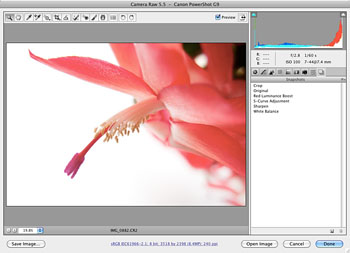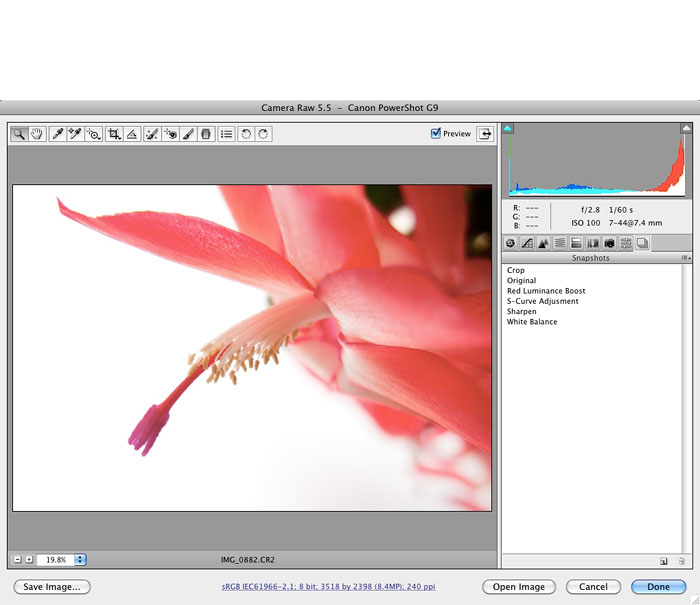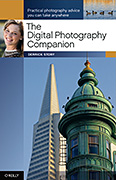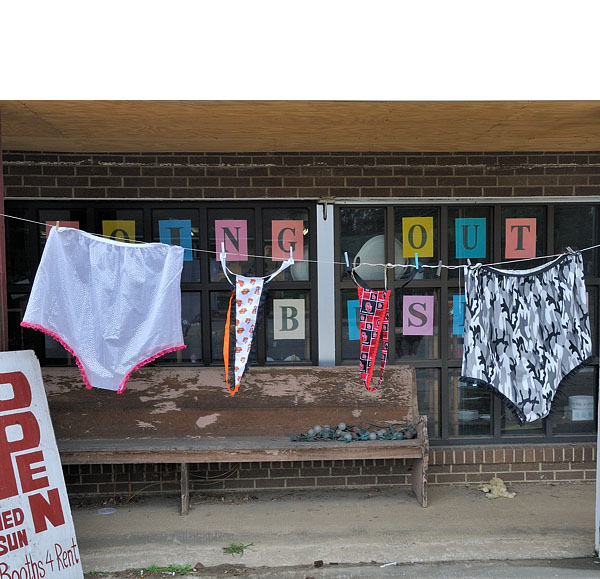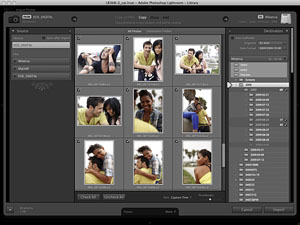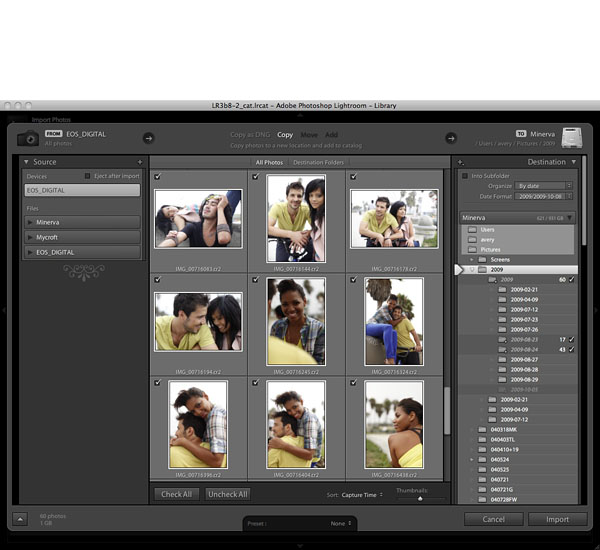Olympus has announced the E-P2, micro four thirds digital camera. In large part, the basic specs are quite similar to the E-P1, with a few interesting changes:
- Black metal body more like the original PEN camera
- Accessory port to accommodate the included detachable VF-2 Electronic View Finder (EVF), or optional external microphone adapter EMA-1
- New Continuous Autofocus (C-AF) tracking system follows the subject across, or back-and-forward through the frame
- Two new art filters, Diorama and Cross Process, that can be applied to both still images and HD videos
- iEnhance to automatically adjust color and contrast for a more dramatic effect
- Full manual control of shutter speed and aperture setting in movie mode
- HDMI control of camera's playback functions using the TV Remote when the camera is connected to an HDTV
Electronic Viewfinder VF-2
Of all the new features included with the E-P2, the VF-2 electronic viewfinder was the most interesting to me. Here are a few of my notes from testing it with a pre-production model.
- Very bright. In fact, when you look at a very low light scene, the VF-2 illuminates it like a night vision scope. This makes it great for composition and focusing, but if you want to judge how the image will be recorded, then switch to the LCD for a quick peek.
- The VF-2 works in perfect concert with both the 14-42mm and 17mm lenses. On the 14-42, it responds in real time as you rotate the zooming ring and focus. You can see you camera setting icons, and it even responds to changes such as white balance settings, though not as accurate of a rendition as on the LCD.
- If you switch to Playback mode, you can review your images while looking into the VF-2.
- It's one or the other when it comes to viewfinders -- either you have the LCD on, or the VF-2. You control this with the button on the back of the VF-2.
- There's a diopter ring on the VF-2 that allows you to adjust it for your eyesight. It's very sharp.
- The eyepiece on the VF-2 rotates upward to 90 degrees. I think this is one of the most practical uses of this accessory, allowing you to position the camera at low angles and look down into the eyepiece.
- The VF-2 slides into the hot shoe, but communicates through the data port on the back side of the hot shoe. Olympus provides a cover for the data port when it is not in use.
- The VF-2 comes with a protective pouch that can be attached to the camera strap. It is very lightweight.
Styling
The black body is quite attractive, in part because it's multi-toned. Olympus designers did a nice job with this design.
Works Great with the 17mm Lens
Not only does the 17mm lens work just as well as always on the E-P2, it looks more dramatic against the black body, and the optical viewfinder looks good as well.
What Hasn't Changed with the E-P2
The LCD is still the 230,000 pixel version that shipped on the E-P1. Image resolution, drive speed, and exposure control remain the same as before, except that you now have manual exposure control in movie mode, which is a big deal.
Bottom Line
All of the new features on the E-P2 are indeed welcomed, but the most interesting to me are the VF-2 electronic viewfinder, audio input module (separate accessory that uses the new data port), and the black body. The new kit should be available in December 2009 for a street price around $1,100, that includes: E-P2 Body with ED 14-42mm f3.5/5.6 Zuiko Digital Zoom Lens, and the Electronic View Finder.
If these new features aren't required for your type of shooting, then the original Olympus E-P1 might be a better choice with its lower price tag (currently around $799 for body and zoom lens).
I'll keep you posted as we learn more.
-