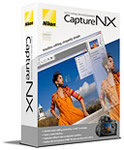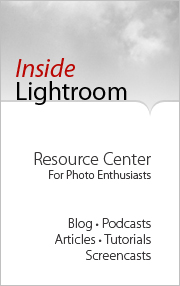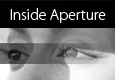
With the official release of Lightroom 1.0, it's a good time to take a look at the respective strengths of both offerings from Adobe and Apple. Along those lines, something kind of fun is brewing on the O'Reilly Digital Media site. On the Inside Aperture blog, Micah Walter is field testing both Aperture and Lightroom on a real shoot, and posting his findings daily for this week. His first post, Aperture vs. Lightroom: Let the Games Begin, sets the stage on location in the West Indies.
Over on Inside Lightroom, Michael Clark is conducting a similar comparison, and has posted his first round of thoughts in A Comparison: Adobe Lightroom vs. Apple Aperture. Both Micah and Michael are working photographers with good technical chops. I think they will handle this comparison with skill and fairness.
If you're weighing the pros and cons between these two applications, you might want to follow what these guys have to say.
Technorati Tags: digital photography, The Digital Story