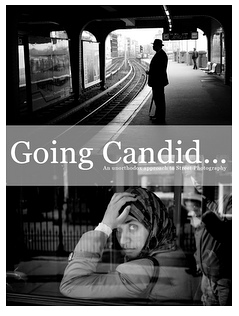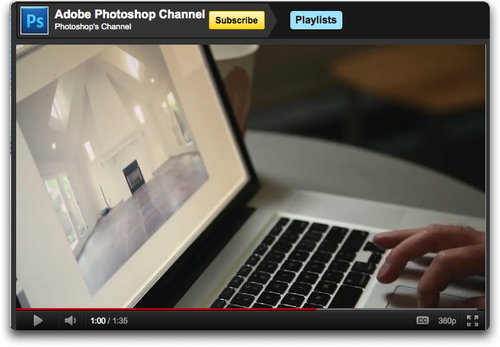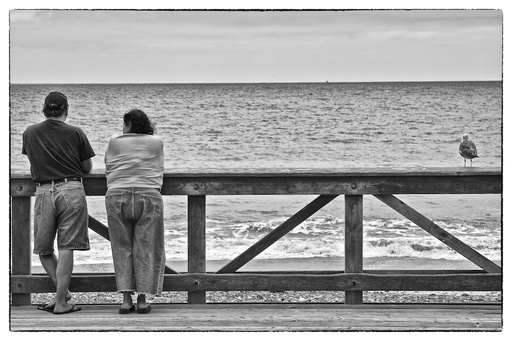Google+ has great appeal for many photographers, and causes concern with others. After a few weeks of testing, I give my first impression on this latest social networking effort from Google. I also talk about balancing photography with community when traveling. How do you get your shots while still maintaing harmony with family and friends? And finally, SizzlPix is looking for an Evangelist. Are you the right person for the job? All this and more in this week's podcast.
Listen to the Podcast
You can also download the podcast here (31 minutes). Or better yet, subscribe to the podcast in iTunes. You can support this podcast by purchasing the TDS iPhone App for only $2.99 from the Apple App Store.
Monthly Photo Assignment
Smoke is the July 2011 Photo Assignment. You can read more about how to submit on our Member Participation page. Deadline for entry is July 31, 2011.
TDS Nov. Aperture Workshop
I'm considering adding an Aperture Workshop on Nov. 12th and 13th. If you want your name on the reserve list, or just more information, drop me a line.
More Ways to Participate
Want to share photos and talk with other members in our virtual camera club? Check out our Flickr Public Group. And from those images, I choose the TDS Member Photo of the Day.
Podcast Sponsors
Red River Paper -- The $7.99 Sample Kit is back! And with free shipping.
Make Your Photos Sizzle with Color! -- SizzlPix is like High Definition TV for your photography.
Need a New Photo Bag? Check out the Lowepro Specialty Store on The Digital Story and use discount code LP20 to saven 20% at check out.
Technorati Tags:
digital photography,
podcast,
technique,
Technology,
The Digital Story,
tips