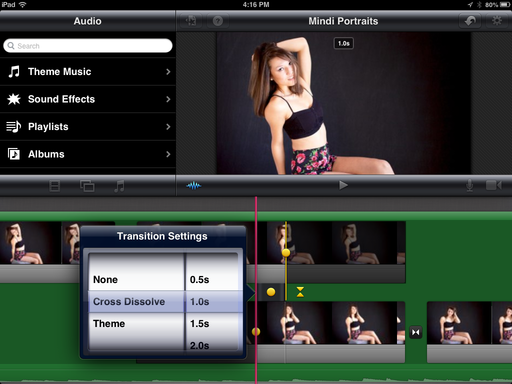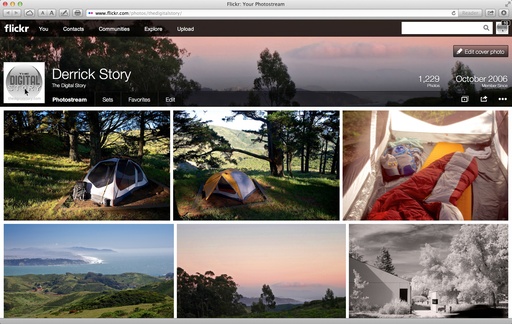This week on The Digital Story: The Flickr Facelift, Joby UltraPlate accessory, and an interview with Oliver Breidenbach, CEO of Boinx Software. Plus, a special offer from SizzlPix! All of this and more on The Digital Story podcast.
Story #1 - The Flickr Facelift: Many of the pages, but not all, for Flickr online received a makeover. Plus there are some new rules for membership. Bottom line is, if you have an existing Flickr Pro account for $24.99 a year, you can continue with an ad-free account and unlimited storage for same annual fee (plus the photo and video size limits will be upgraded to those offered with our new free account). Current "free" users will have to spend $49.99 a year for ad-free and 1 TB of online storage. And if you want 2 TBs of storage, it will cost you $499.99 a year.
Story #2 - The Joby UltraPlate Arca Swiss compatible quick release plate for DSLRs. This $19.95 accessory attaches to the bottom of your camera adding very little height to the body. You can attach a variety of straps to it, such as the Joby UltraFit Sling and use it on your tripod at the same time. Very convenient.
Story #3 - Interview with Oliver Breidenbach, CEO of Boinx Software. Among other apps, Boinx created the wonderful iStopMotion for iOS that I featured in the book, iPad for Digital Photographers. Oliver talks about the development of iStopMotion, and I chime in with the joys of creating time-lapse videos with a tablet computer.
Reminder! - If you're going to purchase gear through Amazon or B&H Photo, please stop by the TDS home page first. Look for the "Products" box about half way down the page in the second column. There you will see display tiles for Amazon, lynda.com, and B&H Photo, in that order. By entering those sites through those display tiles, you help support The Digital Story.
Listen to the Podcast
You can also download the podcast here (28 minutes). Or better yet, subscribe to the podcast in iTunes. You can support this podcast by purchasing the TDS iPhone App for only $2.99 from the Apple App Store.
Monthly Photo Assignment
The May 2013 photo assignment is Food.
More Ways to Participate
Want to share photos and talk with other members in our virtual camera club? Check out our Flickr Public Group. And from those images, I choose the TDS Member Photo of the Day.
iPad for Digital Photographers
If you love mobile photography like I do, then you'll enjoy iPad for Digital Photographers -- now available in print, Kindle, and iBooks versions.
-- now available in print, Kindle, and iBooks versions.
Podcast Sponsors
Red River Paper -- Keep up with the world of inkjet printing, and win free paper, by liking Red River Paper on Facebook.
Make Your Photos Sizzle with Color! -- SizzlPix is like High Definition TV for your photography.Special Offer! Anyone buying Derrick's new book, iPad for Digital Photographers, even at Amazon's or Barnes And Noble's discount, and putting the password for the Book Owners lounge in the comments space of their SizzlPix! order, will get 10 percent off their entire order -- the equivalent of more than a full refund for the book!
Need a New Photo Bag? Check out the Lowepro Specialty Store on The Digital Story and use discount code LP20 to save 20% at check out.
Want to Comment on this Post?
You can share your thoughts at the TDS Facebook page, where I'll post this story for discussion.
-- now available in print, Kindle, and iBooks versions.