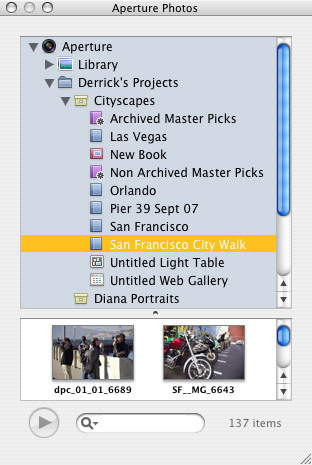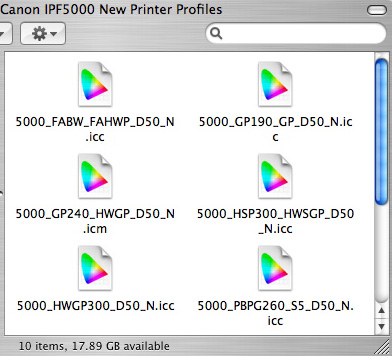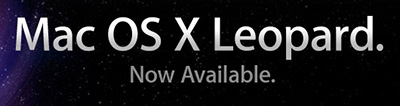On Wednesday we tied up at Willemstad, Curacao -- sometimes called Pearl of the Caribbean or Heart of the World. I got off the cruise ship and boarded a tender that motored 20 minutes along the coast to our diving destination. We moored, then jumped off the back of the boat into some of the most beautiful underwater scenery I've ever seen.
The first thing I noticed was that picture taking was so much easier than it had been any other day of the trip. Spending the next 2 hours photographing colorful fish, coral, eel, and even squid (as shown here) reminded me that great location does make a difference.

A good photographer should be able to make a good image anywhere. But take that same good photographer and put him or her somewhere stunning, and you'll probably get two dozen great images. Sometimes you just need a good place to shoot.
I teach all day today for the Geek Cruise folks, then next stop is the Panama Canal.
Technorati Tags: Caribbean, digital photography, The Digital Story, Underwater, Curacal