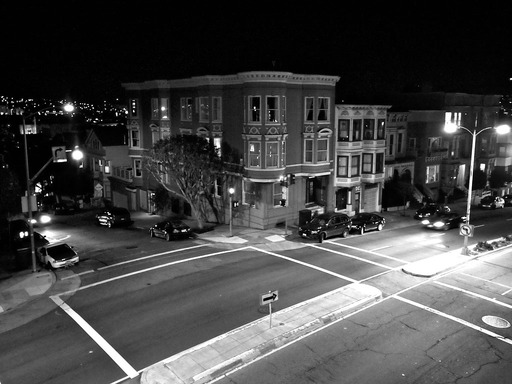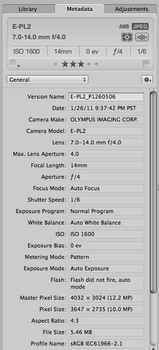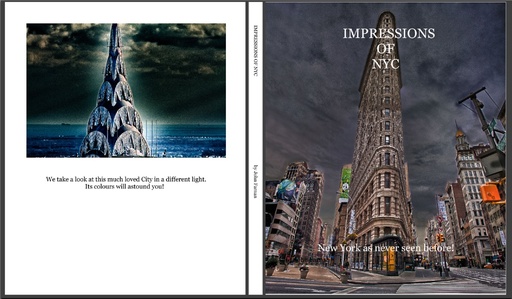The ability to push the ISO up to 3200 for indoor sports makes everything easier. I can stop down the aperture a bit to give me more depth of field, and still maintain a fast shutter speed to freeze the action.
 Warriors point guard Stephen Curry splits the defense of Durant and Green to score during the Warriors victory over Oklahoma City at Oracle Arena on Feb. 13, 2011. Click on image for larger version.
Warriors point guard Stephen Curry splits the defense of Durant and Green to score during the Warriors victory over Oklahoma City at Oracle Arena on Feb. 13, 2011. Click on image for larger version.
For last night's Warriors victory over Oklahoma City at Oracle Arena, I used the Canon EOS 60Dwith the Canon EF 70-200mm f/4L zoom
to capture these shots. The 60D works great because of its 5.3 fps burst rate and the excellent image quality at ISO 3200. This enabled me to shoot at 1/500th second at f/4 or f/5.6.
 Kevin Durant dunks against the Warriors at Oracle Arena. Click on image for larger version.
Kevin Durant dunks against the Warriors at Oracle Arena. Click on image for larger version.
Being able to use the f/4 telephoto instead of the bulkier f/2.8 70-200mm makes everything easier for this type of sports photography because it is lighter and smaller. Then, to get the most out of the images, I capture in Raw, even though the memory buffer fills up a bit faster on the 60D when I do.