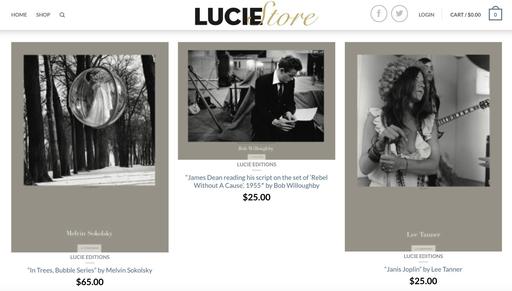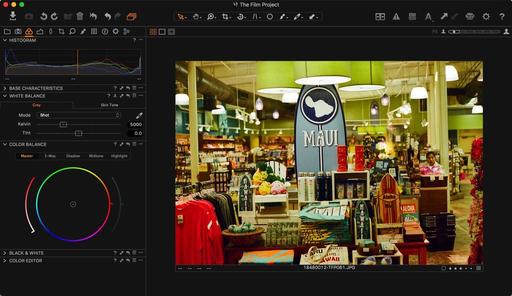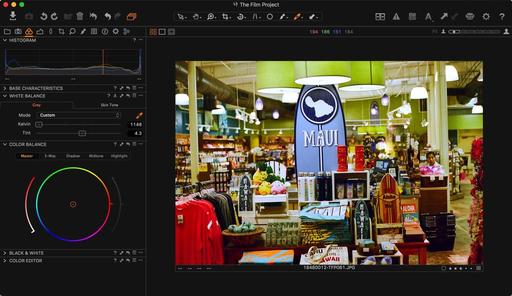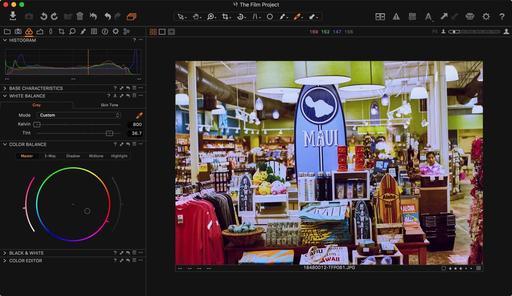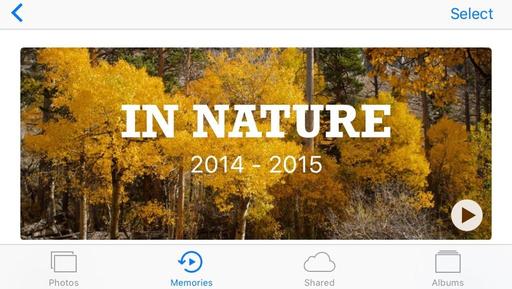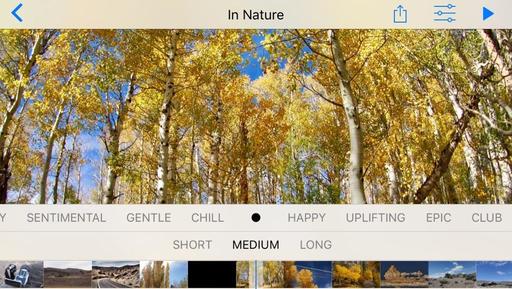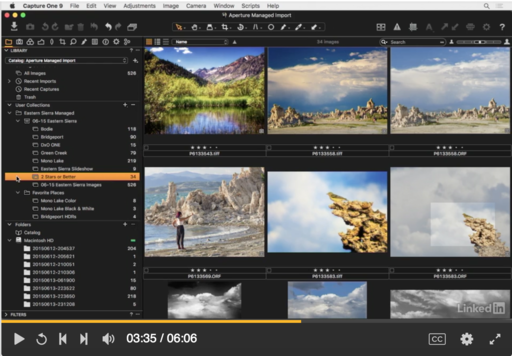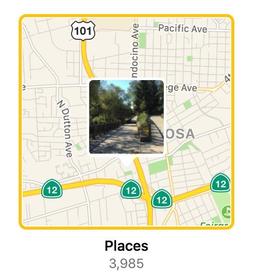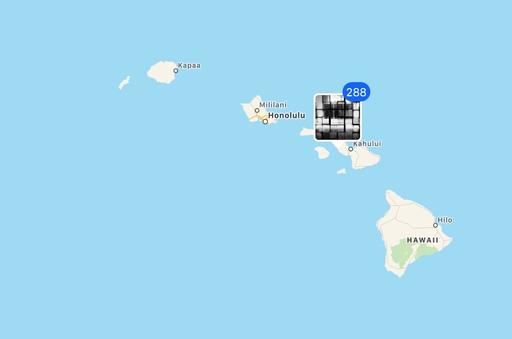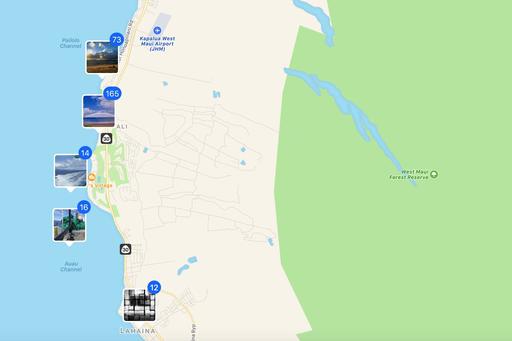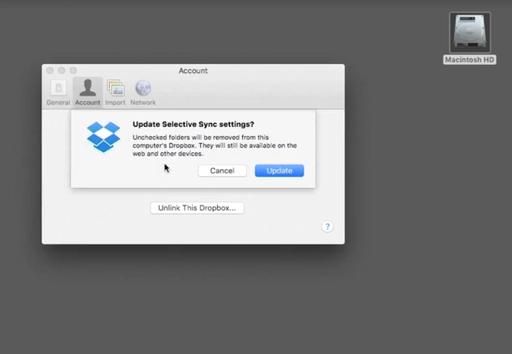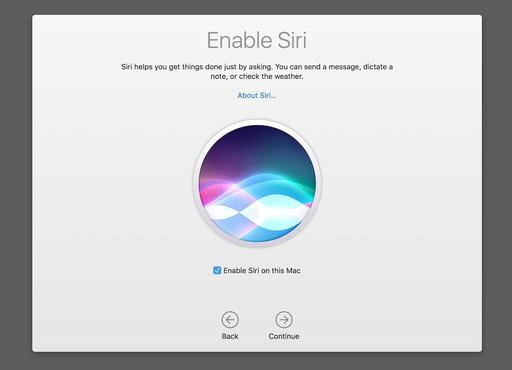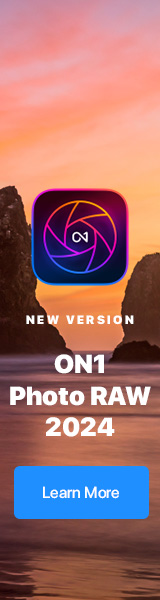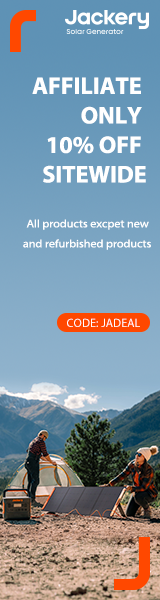This is The Digital Story Podcast #551, Sept 27, 2016. Today's theme is "Firmware Fantastic." I'm Derrick Story.
Opening Monologue
Aside from pure immediacy, my favorite aspects of the digital age are firmware and software updates. I'm thinking about this because I've just reinvigorated my laptop, iPhone, iPad, and the DxO ONE camera. And what a difference! But sometimes we're hesitant or don't have time for these maintenance tasks. And that's the subject of this week's show.
Firmware Fantastic
I know many folks hold off on OS and firmware updates because they feel that their devices may become destabilized as a result. Although there is always such a possibility, my experience has been that brand name software is usually vetted quite well before sharing with the public. Here are some recent examples.
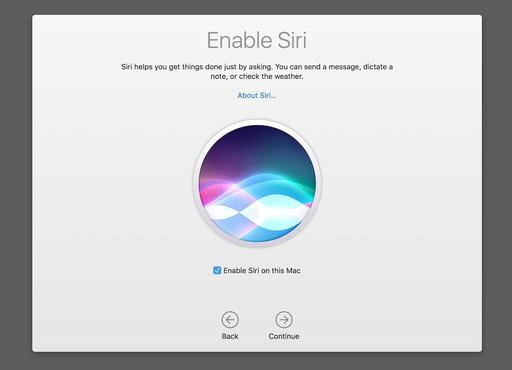
macOS Sierra - I started using Sierra on my mid-2014 MacBook Pro during its public beta phase. There were very few hiccups then, and the only issues I'm having now is that some of the software I use hasn't been updated for the new OS. I love having Siri on my Mac.
iOS 10 - I've installed it on an iPhone 6S, iPhone 5S and iPad mini 2 without issue. The only challenges I've had are getting used to the new features, such as the change for the lock screen. Overall, I feel like my iOS apps are doing a better job at releasing updates for the new OS.
As an aside, one on my little tricks is to buy a new iPhone case when I update the operating system, especially if I'm not going to buy the latest phone, such as the iPhone 7. The new OS and case literally make my 1-year-old device feel brand new.
DxO ONE Firmware Update 2.0.3 - This is a killer feature enhancement adding WiFi capability, mobile smart lighting, better battery management and more. BTW: if you use a DxO ONE, you should update its firmware before moving to iOS 10.
Lightroom Mobile 2.5.1 - Makes it easy to capture in RAW if late model iPhones running iOS 10.
Photos 2.0 - Even though this is part of the Sierra update, I want to talk about it individually. My biggest thrill is the addition of object recognition, which as totally changed search for me.
Should you hold off on any of these? In my opinion, certainly not!
Drobo Dairies
This week I ran a straight Finder copy to test the speed differences between the Drobo 5D and the 5Dt. I used the Thunderbolt cable included with each device and plugged them into my mid-2014 MacBook Pro running macOS Sierra. Here's how the numbers stacked up:
Drobo 5Dt, 98.53 GB copy, 9:49.
Drobo 5D, 98.53 GB copy, 12:45.
That's quite a difference in speed. Next week I'm going to report on running my Capture One Pro catalog off the Drobo 5Dt.
In the News
The Fotr App Forces You to Shoot 'Film' with Your iPhone, Prints Every Frame, via Petapixel.
Fotr is as close to film photography as you're likely to get out of your iPhone. The new iOS app acts just like a film camera: you have to buy "digital" film, and every single photo you take with that "roll" is printed... even the crappy ones.
Once you download the app, you will have to buy a "roll" of film--there are both color and black & white film stocks available, and each one mimics a well-known film like Kodak Tri-X or Fujifilm Velvia. Once bought, you've got that many exposures to shoot, each of which will be printed and shipped to your door within 10 days... no do overs.
Like regular film, you'll have to pay to play here. The app itself is free, but each set of prints will cost you. 24 and 36-frame "rolls" of B&W film printed 4�6 will cost $17 and $23, respectively. Those prices include all tax, packaging and shipping.
Follow Us on Apple News for iOS Devices
I'm happy to announce that The Digital Story, The Nimble Photographer, and theAnalogstory are all available on the Apple News App for iOS devices. Just click on the following links on your iPhone or iPad, then save us to your Favorites.
Updates and Such
B&H and Amazon tiles on www.thedigitalstory. If you click on them first, you're helping to support this podcast. And speaking of supporting this show, and big thanks to our Patreon Inner Circle members.
And finally, be sure to visit our friends at Red River Paper for all of your inkjet supply needs.
See you next week!
More Ways to Participate
Want to share photos and talk with other members in our virtual camera club? Check out our Flickr Public Group. And from those images, I choose the TDS Member Photo of the Day.
Podcast Sponsors
Red River Paper - Keep up with the world of inkjet printing, and win free paper, by liking Red River Paper on Facebook.
MacPaw Creators of CleanMyMac 3 and other great software for Apple computers. Visit www.macpaw.com today.
Hedge for Mac - The fast solution for moving photos and videos from memory cards to drives, or drives to drives for that matter. Learn more at Hedge for Mac.
The Nimbleosity Report
Do you want to keep up with the best content from The Digital Story and The Nimble Photographer? Sign up for The Nimbleosity Report, and receive highlights twice-a-month in a single page newsletter. Be a part of our community!
Want to Comment on this Post?
You can share your thoughts at the TDS Facebook page, where I'll post this story for discussion.