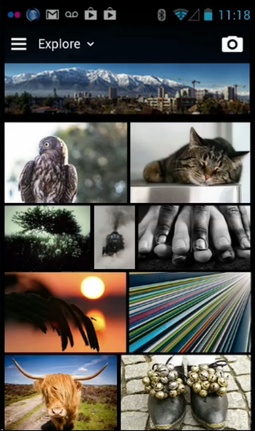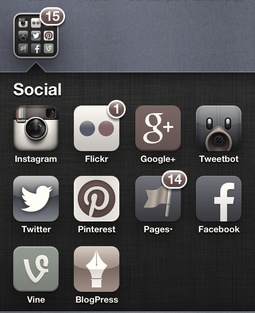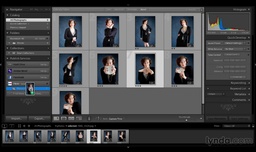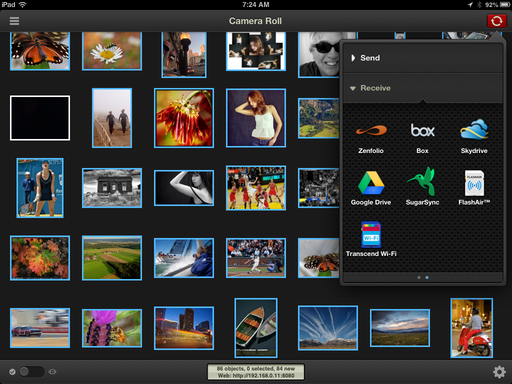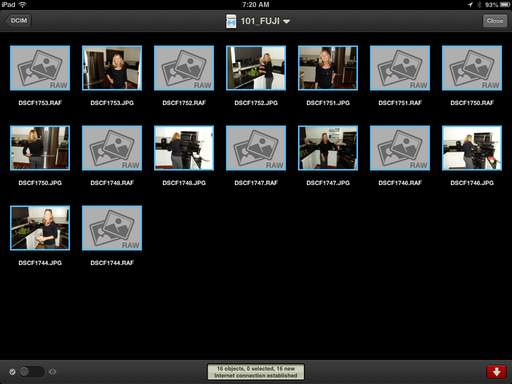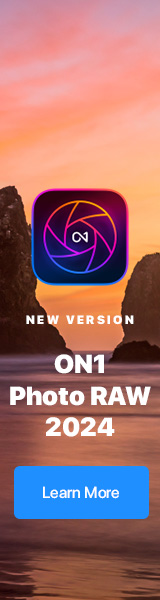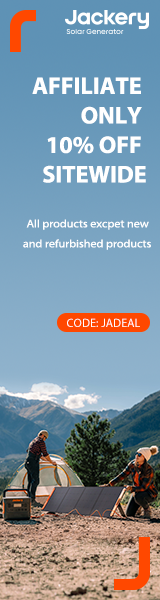I have many different configurations for the Olympus OM-D. But for street shooting, I often choose the 14-42mm zoom lens and the top half of the Power Battery Holder as my accessories. Combined with a light, discreet, messenger style bag (specific model soon to be announced), I'm ready to record any activity in the city.
Personally, I think the 14-42mm zoom lens is often overlooked by OM-D photographers. It's light, has an effective focal length of 28-84mm (great for street shooting), and is very sharp. I keep a Hoya 37mm filter kit ($59) in my pocket that includes a UV, polarizer, and ND 4X filters.
For handstrap, I'm currently using the BosStrap G3 Tail/Ultra Light Hand Band ($12). The combination of the BosStrap with the top half of the Power Battery Holder make a very comfortable and secure shooting grip.
I used this rig to capture the images posted here. I was in San Francisco yesterday for a few business meetings. In between my appointments, I would hit the streets with my OM-D. And since I have the iPad mini in my bag, there's the option of processing the Jpegs there on location, or waiting to work with the Raw files in Aperture when I return home.
iPad for Digital Photographers
This is the kind of stuff I write about in iPad for Digital Photographers-- now available in print, Kindle, and iBooks format.
Want to Comment on this Post?
You can share your thoughts at the TDS Facebook page, where I'll post this story for discussion.